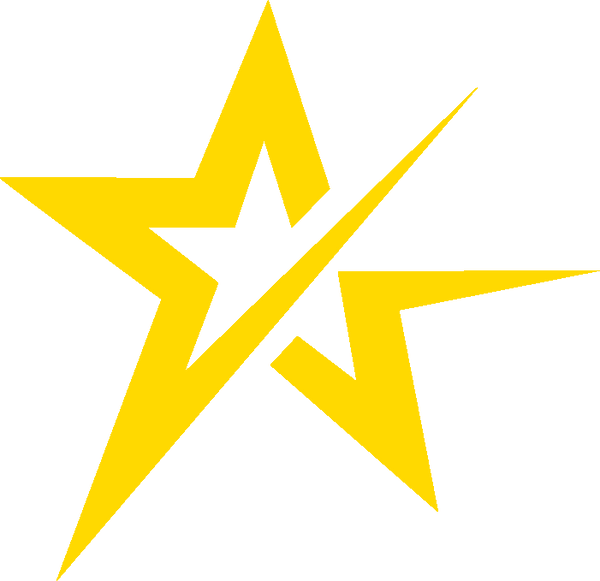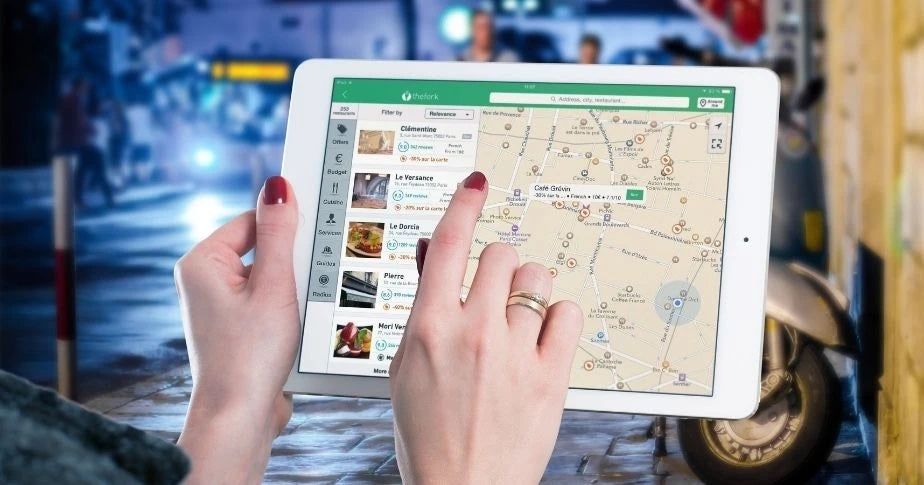Then you need to have a Google My Business listing. It is a platform that I am sure you will love.
In this guide I will teach you everything you need to know about this platform.
You'll see how easy it is. We start:
What is Google My Business?
Google My Business is a platform designed by Google that collects all the data of interest to your business and that may be of interest to meet your potential customers.
This search engine web service has a strong focus on Local Marketing and SEO.
📍🗺️
It is perfect for businesses like yours, where you want to improve your online presence in the geographical area in which they are located
It is one of the main tools that you must learn to use from the moment you have your e-commerce operational.
How useful is Google My Business for your clients?
The platform is an ideal digital medium for:
- Interact with customers through reviews and comments
- Provides a lot of useful information to customers regarding our business
- They can know your opening hours, location, etc. at all times
What does this mean?
That when someone from your city is looking for a business or store in your sector, you will appear marked on Google Maps as one of the possible options.
Including all relevant information about your business.
Benefits for my ecommerce of having a presence on Google My Business
The advantages that this platform offers to your online store are many. Here I remind you of some of them:
1. Improve your positioning
Appearing in Google My Business will improve your positioning in Google quickly.
➡️ This is because this search engine gives priority to those businesses that use this platform ⬅️
It should also be taken into account that this platform helps local positioning.
Every time someone from your city or area performs a search related to your sector, it will be easier for you to appear in the first results.
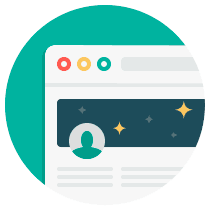
Free Download: SEO Checklist
Do you want to rank high in search results? Get access to our free search engine optimization checklist.
Depending on the search, you can even appear within the recommendations, as usually happens when we search for something such as “ restaurants in Barcelona ”, which gives us a list of restaurants in the city.
2. It is a point of interaction with your customers
You can also interact directly with your customers and consumers.
Thanks to the reviews and ratings left by users on your Google My Business tab, you can attract the attention of other consumers who are looking for business alternatives.
3. Improve the user experience
As a consumer:
Has it happened to you that you try to find information about a particular business and you get frustrated when you can't find what you need?
Well, this happens to everyone.
With this platform you relieve your clients and consumers of this problem.
You can concentrate all the relevant information about your business in a comfortable and quite practical business listing on Google.
4. It helps you appear on Google Maps
This is perhaps the function that attracts the most attention from the Google My Business platform.
Whenever a search is made within your area or city, you will appear as one of the businesses within it (if said search is related to products or services in your sector or niche).
How to sign up for Google My Business?
The process is quite easy, and you can do it at any time.
I have prepared this step-by-step tutorial with which you will learn how to appear on Google Maps in a few minutes.
1. Enter the Google My Business platform
The first step will be to enter the platform.
All you have to do is search for My Business on Google or, if you prefer, access using this link .

2. Register a new company
You will go to a section where you need to search for your company within Google.
If you've never registered a business with Google, don't worry! since you can do it in a very simple way from here .
Look for the option at the bottom of the screen that says “Add your business to Google”.

3. Write the name of your company
The next thing you will see is a page where you will be asked to write the name of your company.
It's simple: just write the name that you have selected for your company and that you probably already have available.
After that click continue.

If you prefer, you can also take a look at the Terms of Service and the Privacy Policies of the platform.
Something that I recommend if you plan to make active use of it.
4. Select your business reason, or reasons, if applicable
Now choose a business reason for your business. You can type any, or even select from the drop-down list that is formed as you type a keyword.
You have to choose the one that is closest to your business, or if several apply, separate them with a comma.
Are you still hesitating in this step? Choose the one that you consider to be the closest to your business reason.
Then you can change it from the same platform.
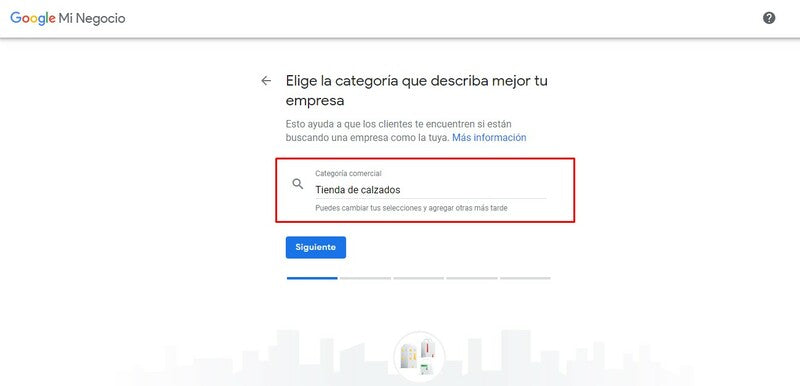
5. Do you have a physical address?
Now. Here comes the important question if you want to sign up for Google Maps.
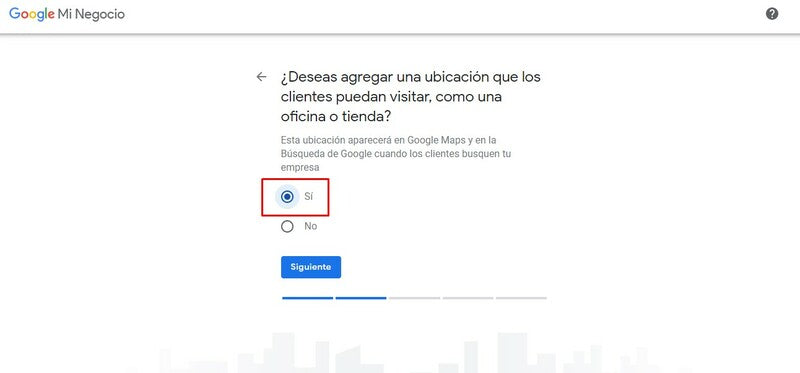
Do you want to add an address that customers can visit?
Given this question, the answer should be yes if you want to sign up for Google Maps with the help of Google My Business.
It is the only way in which you will appear in any section.
What if I don't have a physical address?
In your particular case, if you do not have a physical store, but only an ecommerce. You have two options:
6. Add your address (Optional)
The next step will be to add your address. This step is optional, as it depends on the previous question.
Just add the approximate address of where your business is located.
Then on a map you can give a more exact address.

7. Selection of companies
Here they give you a list of companies that may be yours.
If you're sure you've never registered your business with Google, don't worry.
You go to the end of the list and there you will find an option that says: "none of the options matches the company" .
You click there and then next.

8. Choose the exact location
Do you remember that before I told you about the location of your company?
Well now comes the magic!
You must drag on the Google Maps map, the red point that will become your company on the map.

Here it is enough to choose the exact address of your office , store or place that you have chosen.
And it's pretty easy to do.
Google drops you at the address you left before. You just have to move the red dot to the exact building or location.
9. Do you ship outside your area?
If you have an ecommerce, it is most likely that you ship to various parts of your province, the country or even the rest of the world.

Here it depends on each person.
You can put yes or no, as it suits you.
What is evident is that in the next section, which is optional and you can skip it, they will ask you to which other areas you ship and so on.

10. Add your company's contact information
The next thing will be to add the contact information of your website.
- A mobile or phone number
- A web address

11. Finalize your company file
You have less left, almost finished.
The next thing is to finish the registration of your company file.
This is quite simple, since it is enough to click on “ Finish ”.

In the last section of the process they will only give you some information regarding what you can do once you finish the registration process of your company.
Once you have clicked finish, there will only be one last step left.
12. Confirm your address
The next, and final official step, is to confirm your address.
To do this, Google will send you a card by post .
Something similar to when you sign up for Adsense.
To do this, they already have your location, it is enough to provide a contact name so that they can deliver your card.

This step is optional, but it is recommended that you do it as soon as you can.
It usually takes around 13 days to arrive.
From this point, you will only have to add information about your company.
13. Complete the information on your file
The next thing will be to add the information regarding your company.
This includes your customer service hours.

A description of your company, be it your mission, vision or what it does.
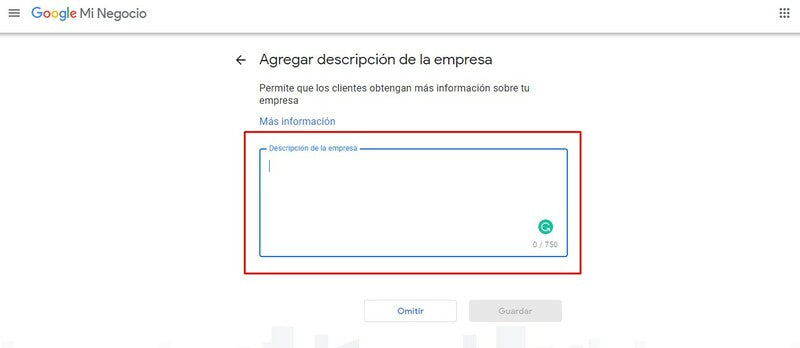
And a few photos, among which it is advisable to include a logo and some photos of your physical store if you have one.
You can also add images of your ecommerce.

Once you have added all the information, you will move on to the final step, where you will only confirm the creation of your profile.

After clicking " Continue ", you will be redirected to the Google My Business platform, to the administration center, from where you will have full control over your business listing.
You will be able to update your information, upload photos, add emails or even add some more administrators to the business, in case they are clear.
And the reviews on Google My Business?
To manage the reviews made by your customers, you must first sign up for Google Maps through verification.
Once your file is verified, you only need to access the "Opinions" section of the control panel.

From there you can manage all the opinions that customers who have visited you have about you.
Including the number of stars they give you, and the comments they leave.
You will also be able to respond to them and thus interact directly with them and solve customer service problems if there are any.
Everything quickly and easily.
Now it's your turn! Bring your business to life in My Business
Managing your Google My Business listing is quite simple, and from the control panel you will have access to 100% of the information you need to do so.
For any business, be it e-commerce or a physical business, having a listing on Google My Business is an excellent opportunity.
And as you can see, the process is quite simple and it won't take you much time, so I personally recommend that you do it.